How to install Visual Studio Code is demonstrated in this article. You can find the list of the most popular extensions for Visual Studio Code here.
About Visual Studio Code
More than 70% of all developer respondents, according to some surveys, use Visual Studio Code as their preferred IDE.
Visual Studio Code (VS Code) is a source-code multi-platform editor made by Microsoft. You can install it on Windows, Linux, or Mac.
The most useful features are:
- debugging
- syntax highlighting
- intelligent code completion
- snippets
- code refactoring
- embedded Git
Users can change the theme, keyboard shortcuts, and preferences, as well as install extensions with additional functionality.
Most popular extensions are:
- Python (> 48,710,652 installs)
- Jupyter (> 29,044,297 installs)
- C/C++ (> 26,990,000 installs)
- ESLint (> 18,100,000 installs)
- Prettier (> 17,880,000 installs)
- Live Server (> 17,860,000 installs)
- Visual Studio IntelliCode (> 15,970,000 installs)
- Docker (> 12,630,000 installs)
- GitLens (> 12,560,000 installs)
- Code Runner (>10,800,000 installs)
- Material Icon Theme (> 10,500,000 installs)
- vscode-icons (> 9,760,000 installs)
- HTML CSS Support (> 8,500,000 installs)
- SSH (>7,690,000 installs)
- YAML (>7,250,000 installs)
- JavaScript (ES6) code snippets (> 7,190,000 installs)
- markdownlint (> 3,240,000 installs)
- Tabnine (>3,080,000 installs)
- CSS Peek (>2,580,000 installs)
- Remote Development (> 2,090,000 installs)
- Live Sass Compiler (> 1,860,000 installs)
- Quokka (> 1,460,000 installs)
- Reactjs code snippets (> 1,080,000 installs)
- GraphQL (> 660,000 installs)
- JavaScript Debugger (> 410,000 installs)
- Regex Previewer (> 350,000 installs)
- colorize (> 327,000 installs)
- Icon Fonts (> 307,000 installs)
VS Code can be used with a variety of programming languages, including Java, JavaScript, Go, Node.js, Python, C++, C#, F#, TypeScript, JSON, CSS, SCSS, Julia, Less, Markdown, PHP, Powershell, T-SQL and HTML.
Installing Visual Studio Code
You can download Visual Studio Code from this link.
After the download is complete, launch the executable file (e.g. VSCodeUserSetup-x64-1.63.2.exe) to install Visual Studio Code on your computer.
If you are a Windows user, install the Windows Subsystem for Linux (WSL) With WSL, you can install and run Linux distributions on Windows. This enables you to write code on Linux while working locally on your Windows machine.
Make setup by clicking on the menu item File > Preferences:
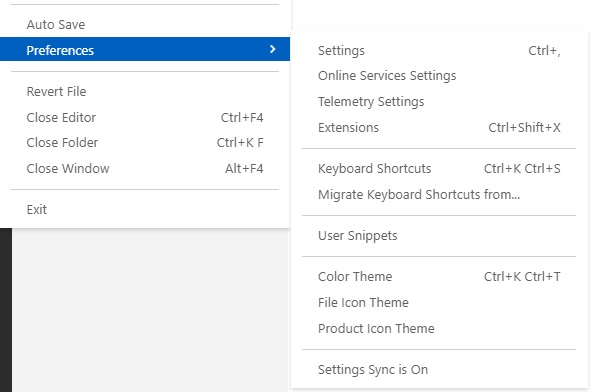
Set Settings Sync to On in order to share your VSC configurations such as settings, bindings, and installed extensions across your machines.
Was this helpful?
3 / 0
[…] Visual Studio Code and the NuGet CLI tool are both installed and up to date on your PC. If not, go here to download VS Code. Run the following command to ensure you have the most recent NuGet CLI tool […]
[…] Studio Code (see the link to find how to install […]
[…] third-party applications, one of the best is Visual Studio Code (see the link about how to install […]
[…] Visual Studio Code (see installation link) […]
[…] lambda expressions. As an illustration, they are done in the .NET interactive notebook installed in Visual Studio Code. Due to find out how to install and use it, follow the […]
[…] The article demonstrates different illustrative examples to show use case of the LINQ in c#. As an illustration, they are done in the .NET interactive notebook installed in Visual Studio Code. […]
[…] Visual Studio Code (see installation link) […]
[…] Visual Studio Code and the NuGet CLI tool are both installed and up-to-date on your PC. If not, go here to download VS Code. Run the following command to ensure you have the most recent NuGet CLI tool […]
[…] Studio Code (see the link to find how to install […]
[…] The article demonstrates the C# code examples with lambda expressions. As an illustration, they are done in the .NET interactive notebook installed in Visual Studio Code. […]