The post explains how to register for Amazon Web Services (AWS). The author shares his experience of the registration process.
About Amazon Web Services (AWS)
Amazon Web Services (AWS) is the world’s leader cloud platform with most services (>200) and functionality in the technologies like compute, storage, and databases–to emerging technologies, such as machine learning and artificial intelligence, data lakes and analytics, and Internet of Things.
AWS has largest community with millions of active customers and thousands of partners, secure cloud computing environment, fastest pace of innovation, etc.
Register For AWS
To begin the process of signing up for AWS, navigate to the link and click on the “Create an AWS Account” button. You expect to see the Sign Up window:

Enter your email address and AWS account name, click on the button “Verify email address“. Find the code in your email address, copy it and paste the code to the field “Verification code“. After verifying the email address, click on the button “Sign in to an existing AWS account“.
Note: If you interrupt the sign up process, your entered data is saved, and when you try to sign up again, you are invited to finish the process.
The next step is to create a password. Enter your root password and confirm it. Also, enter your personal information.
Note: use root user for the tasks requiring unrestricted access to your AWS resources. For the daily tasks use IAM user.
Then you have to add a payment method where you can add your credit card information:
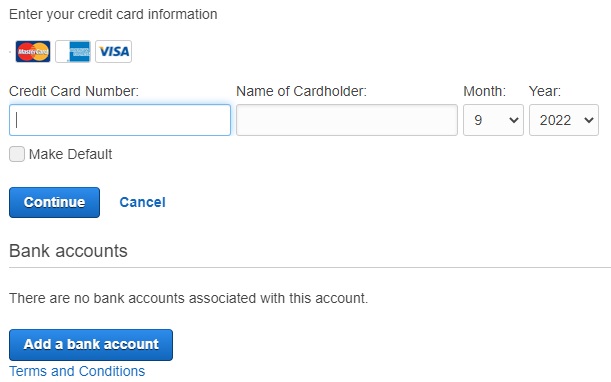
Enter information in the fields (you can’t proceed with the sign-up process without a valid payment method), click on the button “Continue” and it is time to verify your phone number.
On the Confirm your identity page, select a contact method, select your country, enter a mobile phone number, enter the presented code in the CAPTCHA field and… This is a point where you can get into trouble…
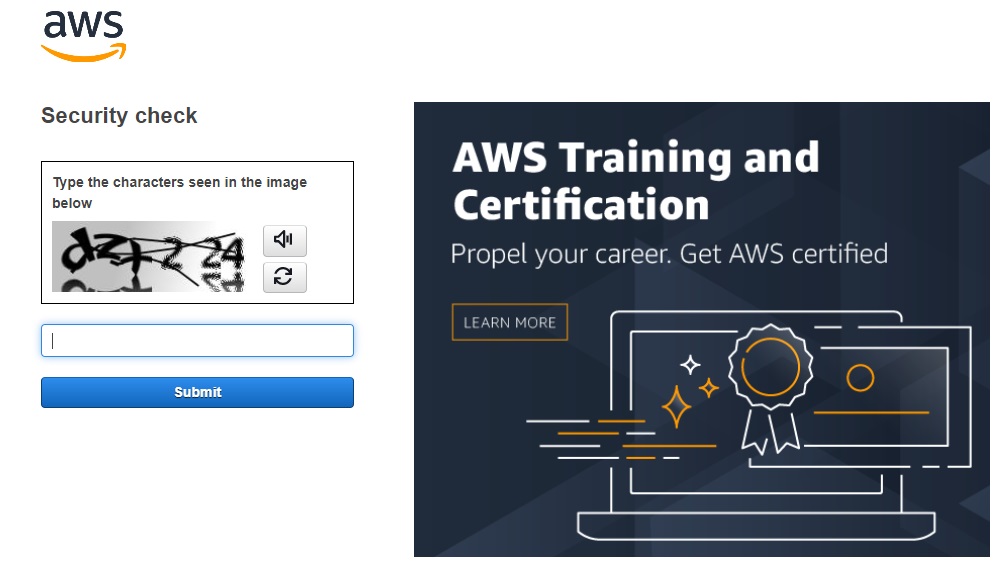
If Amazon can’t send SMS to your phone number, you will not receive the correct message about failure type. You will be informed about the CAPTCH verifying failure. You enter the CAPTCHA codes again and again carefully. Then you try the audio option. The voice dictates a number. You enter them and.. you get failure again.
Finally, you contact the Amazon support staff, explain the problem, and after a while, they tell you the problem is that they can’t call your phone. You are offered to verify the phone by live calling and the problem will be resolved during the next 24 hours.
Setup Security Credentials
After finishing the sign up process, first of all, you have to setup security credentials. There are several options for credentials:
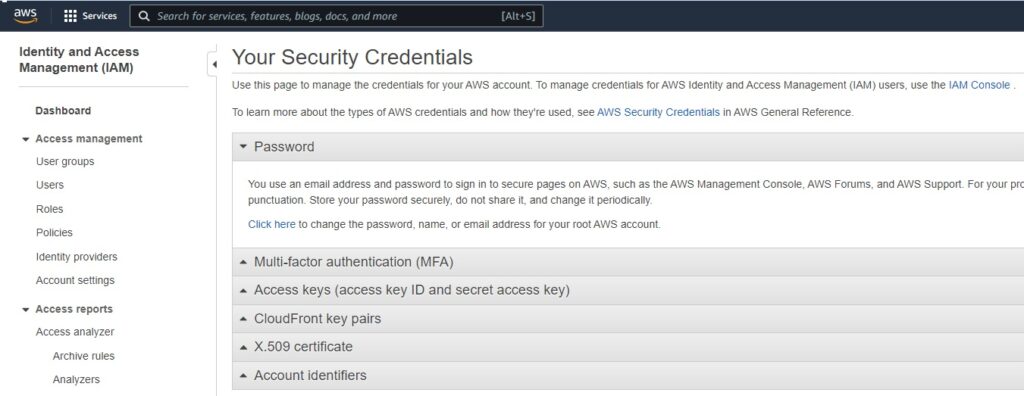
Those who are just getting started with AWS and want to play around with the various tools, I recommend going with the “Access keys” option.
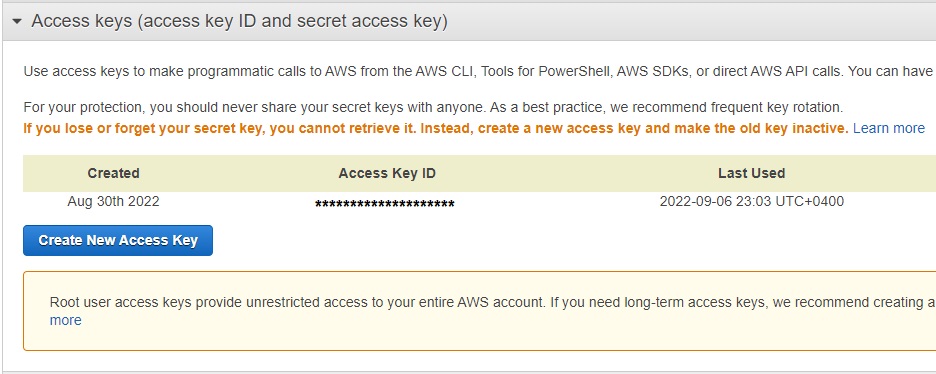
Download and save the access and secret keys safely (it is already done, that is why you see only the access key in the image above).
Install AWS Command Line Interface (CLI) on your PC
AWS CLI enables you to interact with AWS services using commands in your command-line shell. Since it is the most recent major version of the AWS CLI and supports all of the newest features, we advise installing the AWS CLI version 2.
Prerequisites for installation: AWS account, IAM access and secret key pair. The AWS CLI needs to have access to those AWS credentials.
To install AWS CLI on Windows 64-bit, click the link, download the installation packet and install it.
Finally, to configure the AWS CLI, enter the command and follow the prompts:
aws configureWas this helpful?
0 / 0
[…] To learn how to sign up for AWS, follow the link. […]
[…] How To Register For AWS […]