The article discusses how to install Python on your machine. Additionally, it reviews the various Python distributions, frameworks, and available tools.
Navigate to the link where you find Python releases and download a suitable one for your machine. Also, alternatively, you can download and install the Docker image of Python from the link or execute the CLI command:
docker pull pythonAbout Python
Among Python distributions, we highlighted the following as noteworthy:
- Anaconda is a Python distribution for machine learning and data science, but anaconda programming includes the distribution of both the Python and R languages.
- With WinPython, you can run both Python and Spyder with SciPy on a Windows PC without installing anything.
- ActivePython is the best dependency management as well as the best virtual environment solution for Python.
- Python Anywhere makes it easy to create and run Python programs on the cloud.
Among full-stack Python frameworks, the most popular ones are:
- Django makes it easier to build better Web apps more quickly and also with less code.
- Masonite is ideal for either beginners who are deploying their first web application or advanced developers who require the full suite of features.
- TurboGears enables you to quickly create a database-driven and ready-to-extend application.
It is worth to mention Colab, which enables zero-configuration Python writing and execution in your browser, as well as free access to GPUs and easy sharing.
How to Install Python with the Installation Package
Navigate to the link and download the installation file. After that, click on the file and launch the installation process:
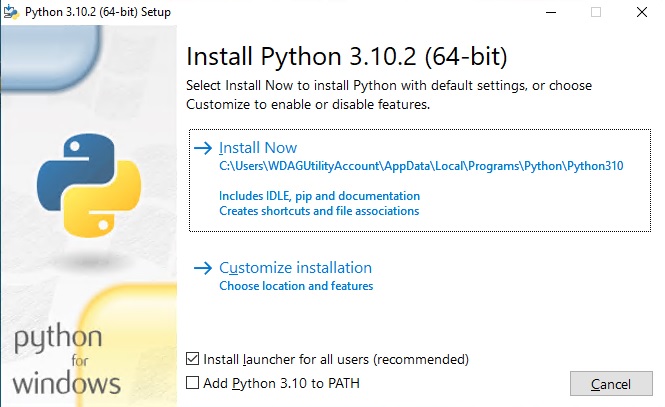
After a while, the Python installation process will notify you that it is complete, and you should see the following window:
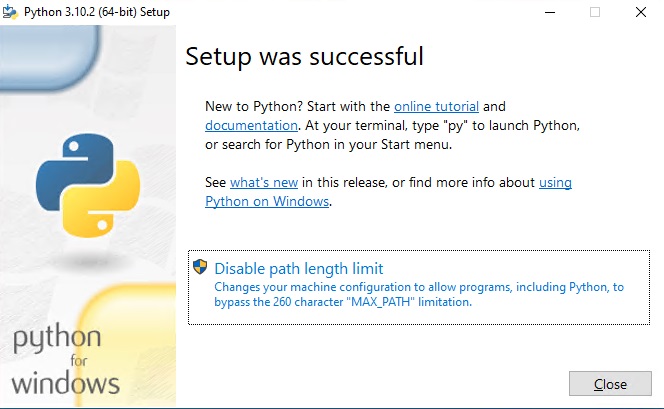
Examine installed applications and verify that python installed:
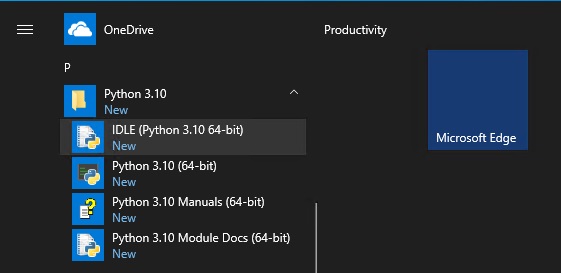
Install Python on Docker Desktop
We assume that you have Docker Desktop on your machine. Otherwise, navigate to the link to install it.
To build a Python image, create the file Dockerfile with the following content:
FROM python:3.9
WORKDIR /app
COPY . /app
RUN pip install -r requirements.txt
ENTRYPOINT ["python"]
CMD ["app.py"]
Create a folder app and include the file app.py in it with content:
# This program prints Hello, world!
print('Hello, world!')Launch a CLI tool and execute the command:
docker build -t python_3.9 .Verify that the image python_3.9 was created:
docker image lsNow you can execute the application with Docker Python:
docker run python_3.9 app/app.pyThe world is helloed from it .
How to Use WinPython
WinPython does not require installation. You can download it from the link and launch the downloaded executable file. After that, it will ask where to extract the content.
After extracting all the folders and files, everything is ready to work: Spyder, WinPython Control Panel, Qt Designer, Jupyter Lab, Python IDLE, etc.
Was this helpful?
5 / 0
[…] the link to learn how to install Python on your […]
[…] the link to learn how to install Python on your computer. Also, to learn Python details, navigate to the […]