The article demonstrates how to fix the HTTPS Not Secure error on a WordPress website by installing a secure socket layer (SSL) certificate.
The error indicates that either the site lacks an SSL certificate or the certificate is signed by a company the browser does not trust, or the site makes use of insecure third-party resources such as images, Javascript, or CSS.
What is a “Not Secure Error“?
Because TLS/SSL certificates encrypt and protect private information transferred to and from websites, internet users have a greater level of trust in them.
HTTPS websites offer numerous advantages over HTTP sites for internet users, including the following:
- Data encryption – prevents unauthorized tracking or data theft
- Data integrity – secures data during transfer by preventing tampering
- Authentication – ensures that users are directed to the intended website
The Chrome browser displays the error as follows:
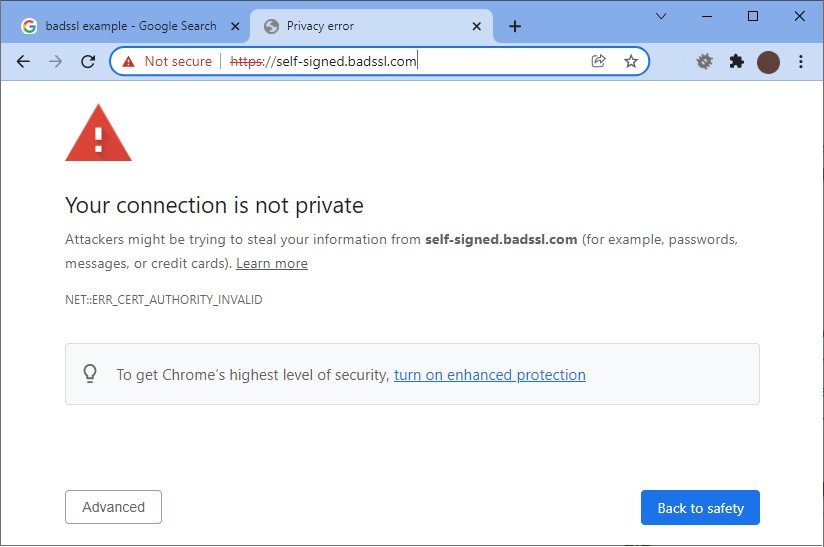
The above message informs you that you should install an SSL certificate to fix the error.
How to install a secure socket layer (SSL) certificate?
Typically, a beginning programmer will experiment with a variety of tools (including commercial products) to resolve this issue. As a result, we thought it would be useful to share our experience with the article’s readers.
This section describes how to resolve an error that occurs when a WordPress website is installed on Google Compute Engine.
Follow the steps below:
- Set up a domain name for your WordPress website.
- Select your Google virtual machine with WordPress installed.
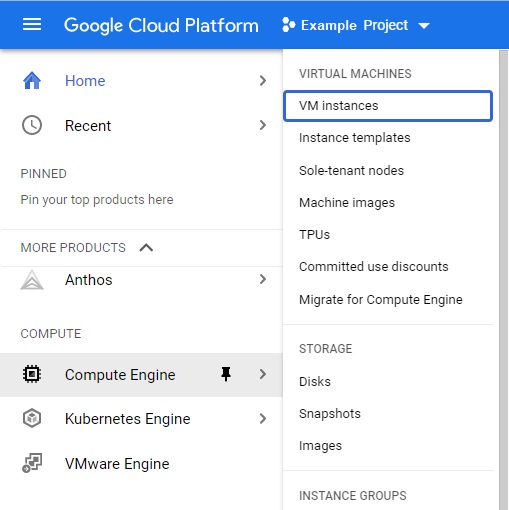
- To connect to your VM, click the SSH button on the selected WordPress VM row:

- Launch the command to inspect the VM’s operating system:
lsb_release -aIn our case, we received:
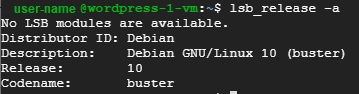
Navigate to the following link and follow the instructions there:
- Fill in the appropriate fields with the information gathered previously:
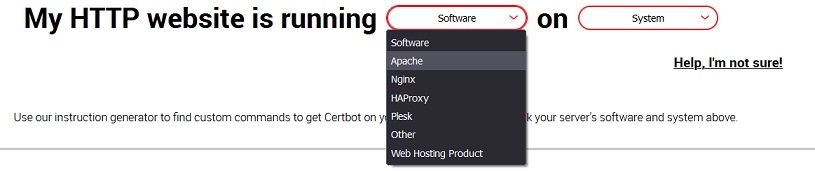
- Install
snapdon your VM according to tips provided in the link.
- Check that the installed version of
SnapDis up to date:
sudo snap install core
sudo snap refresh core- If your have pre-installed
certbot, remove it.
- Launch the following commands to install
certbot:
sudo snap install --classic certbot
sudo certbot --apache- Check whether the certificate is automatically renewed:
sudo certbot renew --dry-run- Check if
HTTPS Not Secure Errorresolved for your website.
Was this helpful?
3 / 0